MerchFox Integration for WooCommerce
MerchFox Support
Last Update 10 months ago
WooCommerce is a popular eCommerce platform that specializes in WordPress plug-ins, Its task is to turn the website into an e-commerce site quickly and efficiently. With just a few simple steps, you can seamlessly connect your WooCommerce store to MerchFox and start making sales.
1. Visit Store Connect
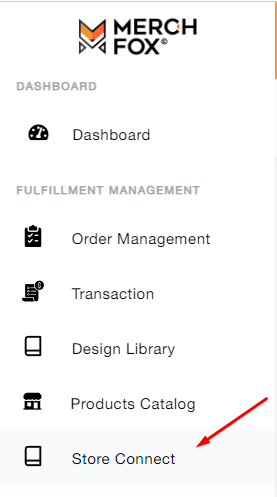
2. Create a New Store

3. Select WooCommerce
- Store name: Enter the name of the Store
- Domain: Enter your store link.
Click Save to move to the next step.
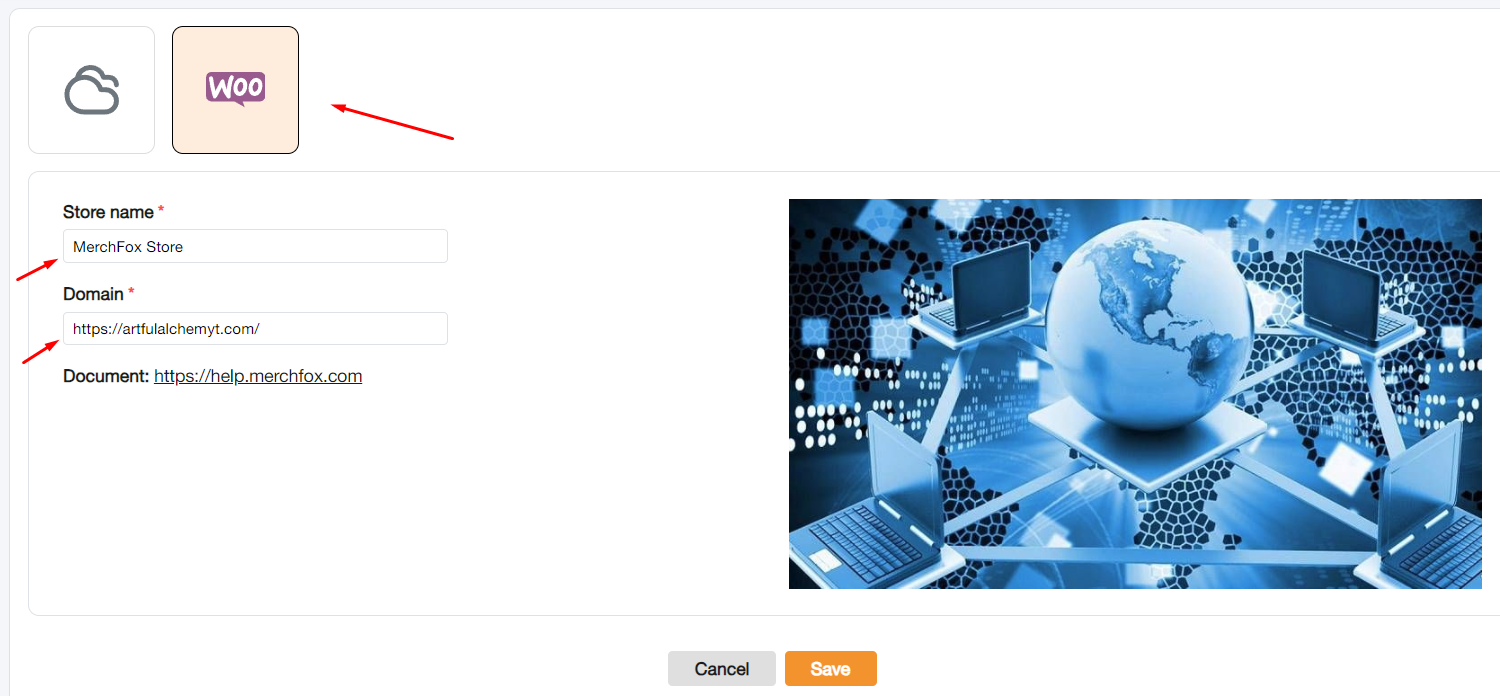
4. The connection will navigate you to your Store login
- Enter your account information and select Login
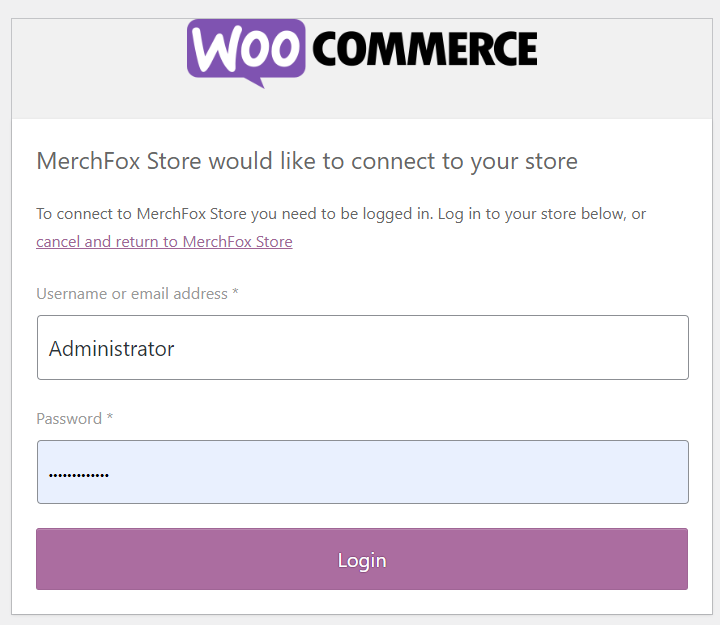
5. Grant permissions to Merchfox's API to read and process relevant data
- Select Approve to navigate to the next step
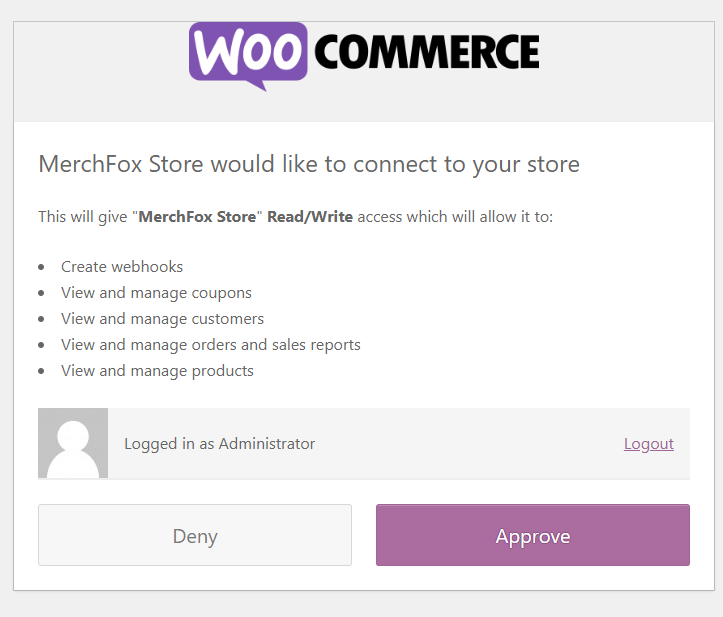
6. After successful installation, your store will appear in the Store Connect section of Merchfox.

1. Click on the information section to set up synchronization

2. Select Setting to proceed with the installation.
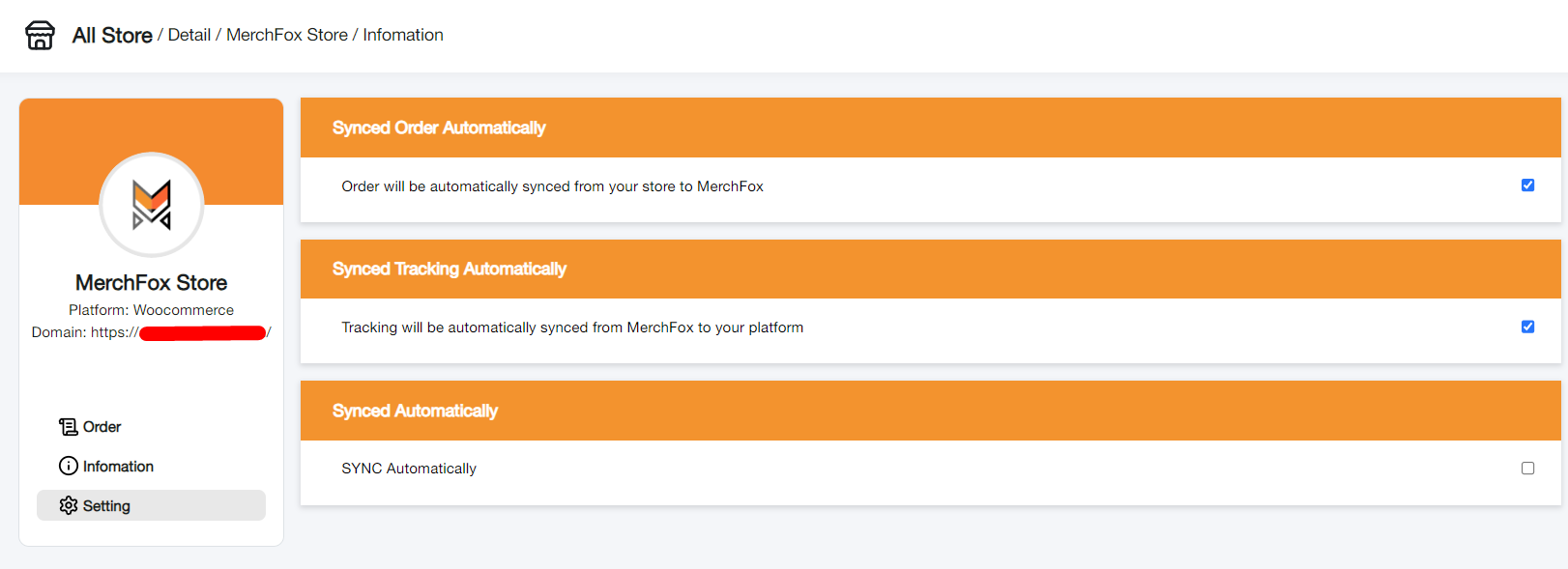
- Synced Order Automatically: When this item is checked, your new orders will automatically sync to the Order section of Merchfox.
+After synchronizing orders, you need to press Sync to transfer orders to Order Management where you can process the next steps like uploading designs, confirming orders,...
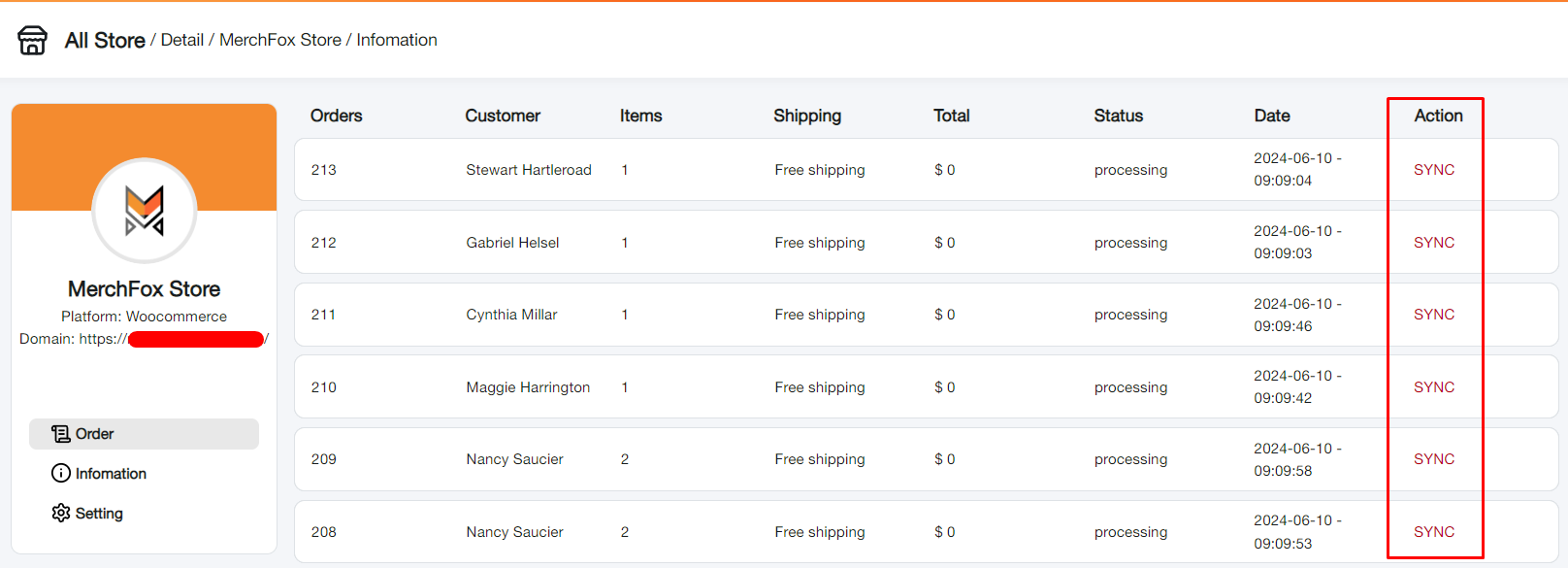
- Synced Tracking Automatically: When this item is checked, the system will automatically synchronize tracking from Merchfox to your website.
+ Requirement: Install the Advanced Shipment Tracking for WooCommerce plugin so that when the system receives the track, it will automatically detect the correct carrier.

- Synced Automatically: When this item is checked, the order will automatically SYNC to Merchfox's Order Management. (You will no longer need to press the SYNC button)
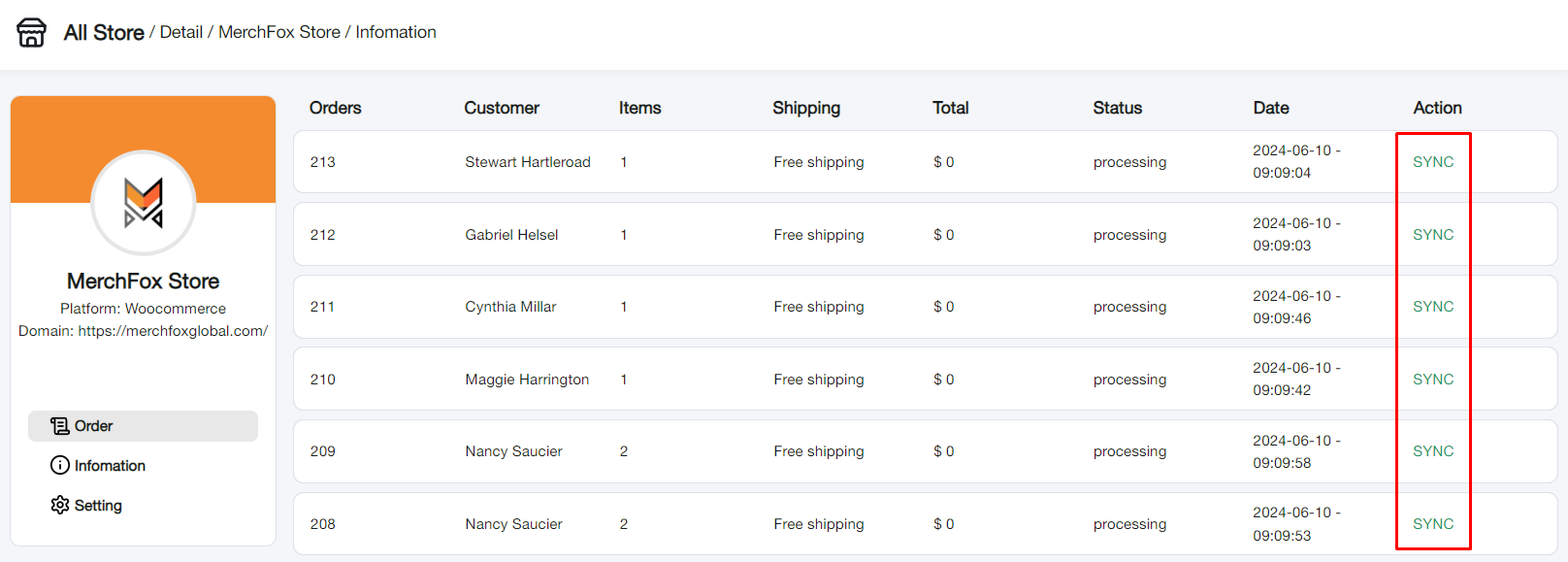
After the order is transferred to Orders Management of Merchfox. The SYNC text status will turn green.
If you encounter any issues during the integration process, please feel free to reach out to our team for assistance.